HOASTI comes with an import tool to allow you to add data that you already have stored on a spreadsheet (or other source where you can export to csv) to your HOASTI account.
To use the tool, click on the tools menu option (indicated by a gears icon) on the top menu bar and a sub-menu will appear. Click on the “Spreadsheet Import” option underneath the “Import Tools” section.

You will be provided with lots of information on how to upload your data from a csv file (including some example files for reference purposes). It is worth taking some time to familiarise yourself with the process and we would recommend you perform this step before entering any data manually onto the system, because if you go wrong and you need to reset your data (by choosing the “Delete All Data” option from the tools menu option), as well as any data you’ve imported, any data you’ve entered manually will also be lost.
It is important to note that you do not have to customise your csv file to match HOASTI, as in the next step you will be dragging and dropping ONLY the fields you wish to import (and there are only 3 required fields: client name, server name, website name). If you want a quicker performance however, you may want to consider removing any columns in your spreadsheet that you do not wish to import.
Once you have read and understood the information describing the upload process, the next step is to select the csv file you wish to import using the “Choose Import File” button. If you have selected a valid csv file, the details (file name and size) will appear in the area underneath that button, along with a “Start Import” button. Click on that button to begin the drag and drop process (again, some information is provided at the top of the page). Familiarise yourself with this and then select whichever fields you wish to add to HOASTI from from the “Spreadsheet Columns” area (if this is blank or looks strange, it will probably be because either: you haven’t added your field/column titles on the first row; or used commas as separators and returns as line breaks).
Assuming everything looks fine however, you can start mapping your data to the fields on HOASTI. To do this, just expand the relevant sections on the “HOASTI fields” area, depending on whether your data relates to a client, server or website (due to the vast amount of information HOASTI can store, we decided to split this area into sections to make the data mapping more manageable) and simply drag the relevant spreadsheet column to the corresponding field on HOASTI where you would like that information stored (note that required HOASTI fields are marked with an asterisk).

Once you let go of the mouse, the field will map to the HOASTI field that you dragged it to (use the black X to remove it or drag another field over the top if you make any mistakes). Once you are happy with the mapping, click on the “Import Data” button to add your data to HOASTI (you will need to be patient when waiting for the process to complete, as there is a lot of processing happening behind the scenes). If everything worked, you’ll get a success message and will be able to view your imported data on HOASTI.